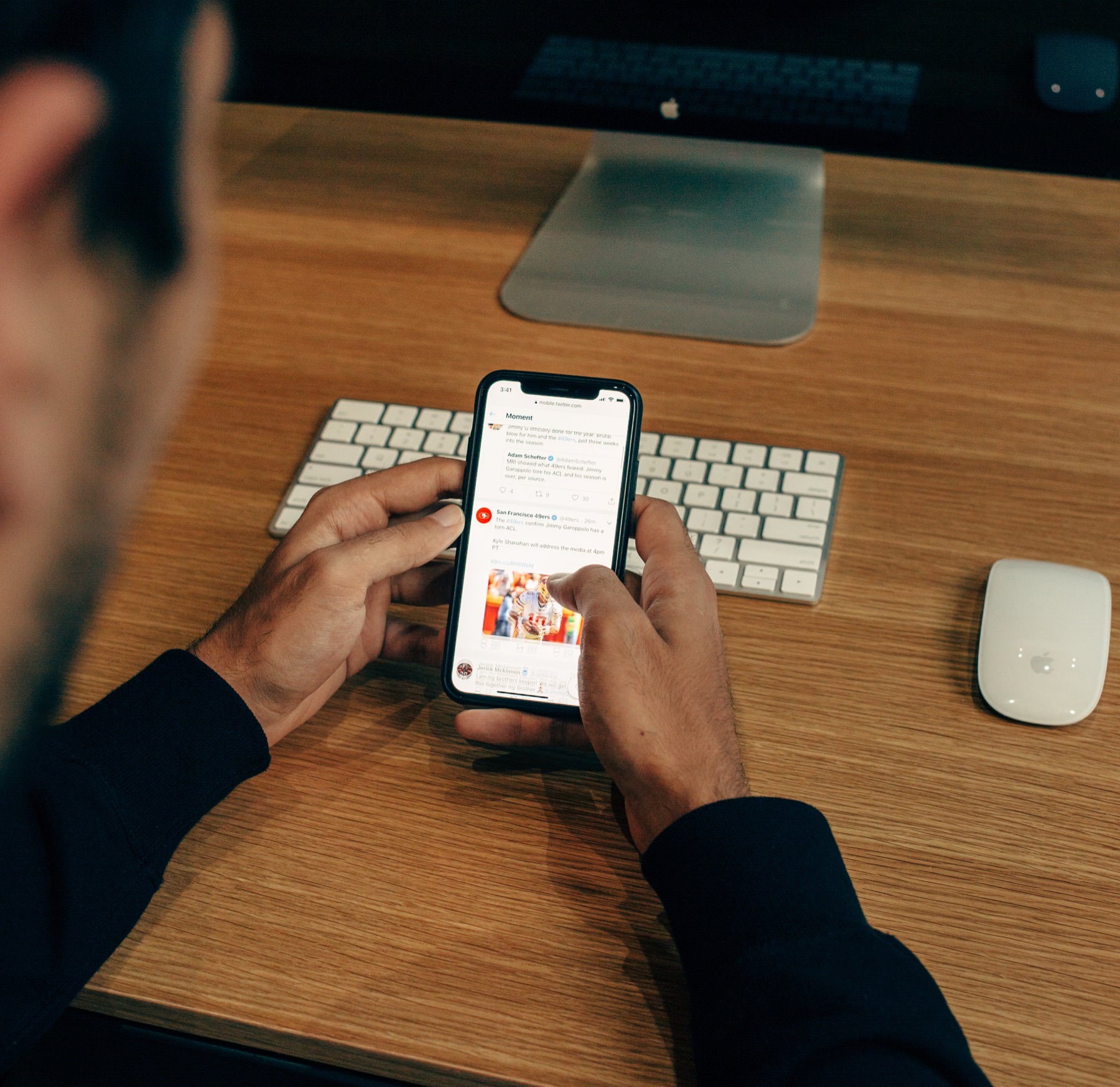Answers to all questions considering the use of a professional mail account!
1. How do I create a new email account?
Send us a message and we will set you up so you are good to go in no time.
With all hosting packages comes the option to create a custom mail account in which you get to choose the part that comes before the domain. For example: Info@<DOMAIN.com> or Johnsmith@<DOMAIN.nl>. You will get to choose which mail account name works best for you and we will provide you with a strong password.
2. Which software can I use to send- and receive emails?
All email clients are fully compatible with our mail servers. This means you can use Outlook, as well as other software. The (free) software that we can fully recommend is Mozilla Thunderbird. It’s fairly easy to set up and gives all the basic options required. Features include:
- The use of signatures (create your HTML signature here)
- The use of multiple accounts (Google mail accounts as well)
- Newsgroups
3. Which settings do I need to use to set up my account?
All mail clients ask you for POP and IMAP settings. We have written out a whole blog post on what you need to fill in, and how to receive mail on your mobile phone as well.
Check out our post: MAIL INSTELLEN OP JE TELEFOON
4. How do I receive my mail on my Gmail Account?
Our email accounts are easily integrable with Google services. You can log in to your Gmail account and receive emails from the Circular Media mail account there.
To configure your Circular Media mail account in Gmail, follow these simple steps.
- Log into your Gmail account.
- Go to Settings, view all settings
- Accounts & Import
- Add another E-Mail account
- Choose your name and Email account.
- Import E-mail from other account (POP3)
- Fill in Username + Password POP server mail.<DOMAIN>.com/nl
Port 995. Enable SSL and you might want to label incoming mail - Choose, Yes, I want to be able to send emails as this account.
- Fill in the name of the account. Uncheck, Use as Alias.
- SMTP Server: mail.circularmedia.nl
Port 465 Username + Password
Secure SSL Connection. - Check www.mail.axc.nl and log into your mail account for the last time. Copy the security code into the google configuration screen. And receive emails straight into your Gmail account
- Check your labels for incoming emails.